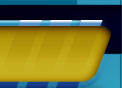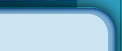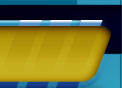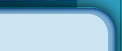|
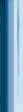
|
Features
One of the things that makes EBMailer such a powerful tool is its many useful routines which make your life easier. This is one of the things that sets it apart from the others. That is, the various wonderful features that it offers.
Just so you know, EBMailer offers unlimited recipients. You can have as many lists as you want, and each list can hold an unlimited amount of email addresses. Now that's flexibility!
It happens with every mailing list at some point, whether from a typographical error or a false email address being submitted, email addresses that do not meet the standard format creep into your list. The Clean List feature goes through your entire list and searches for addresses which do not meet the standard format. Examples of this would be addresses which do not have the '@' symbol, which contain spaces, or which do not have a dot somewhere in it. You can either choose to have EBMailer remove the bad entries, or to prompt you with the bad entries so that you can edit them. Without this feature you could end up trying to send your email to these addresses, clogging up your email address with emails telling you that the address cannot be reached. Finally, after your list is cleaned, you will be prompted to view a report which will tell you how many email addresses were removed and if you wish the reason each was removed. The Clean List feature is also automatically invoked before sending any email to ensure that the list is clean before dispatching emails.
This feature also serves to maintain a high quality list. When this function is called, EBMailer will traverse your list looking for duplicated email addresses. You can choose to search for 'true duplicates' or entries which have duplicated information in one column only. If you select 'true duplicates', only entries which have identical data for every column will be removed. If you select to remove duplicates in a particular column, entries which have identical data in that column will be removed regardless of what data might be contained in other columns. After it is finished, you will be prompted with a message box informing you how many email address(es) were removed.
Although there is not an Import/Export feature integrated directly into EBMailer, it is easy to accomplish this task due to the generic format used by EBMailer. You can open any .dbl file made by EBMailer in Notepad or another text editor, and there remove or add email addresses directly into the list. Just be sure that the email addresses are seperated by a hard return. Also, another useful way to import or export is to use the clipboard functions to copy from or paste directly into your list.
Please note that the above method only works for lists which only have an 'Email' column. If there are other columns of data another format is used, which is still editable with a text editor like Notepad. See the help file included with EBMailer for more information!
A powerful feature of EBMailer is the versatility when it comes to reports. This program offers you reports for many things, all in a standard and useful format.
|
Standard Report Window | Top |
The standard report window is a generic window which is used to display various reports. In this window, there are three key items. First is a large text box which displays the report information. Second is a 'Save to file' button which will save the contexts of that text box into a text file for you. Finally, for each report you can choose between a simple report or an extended report. The extended report contains all of the information the simple report does and more. You can toggle back and forth between these with a drop-down menu. Also, as another tidbit of information, before saving your report if you like you can edit the text box to make notes to yourself before you save the report. If you make some comments and would like to revert back to the original report simple use the drop-down menu to reselect which report you would like.
|
List Information Reports | Top |
In order to keep track of how many email addresses you have in your list as well as other generic information, this routine will provide you with a report in the standard report window which will show you basic file information if you are working with a saved list (file path, size, date created, etc.), the number of email addresses in your list, and finally if you choose the extended report will tell you how many email addresses you have from each domain.
Email reports are useful for tracking what went on when sending out an email to all of your recipients. Included in the simple report is the time the sending concluded, how long it took to send, the SMTP server and port, and a count of how many email addresses were successfully sent, timed out, etc. The extended report includes all of this as well as a list of each email address and what specifically happened with it.
Another wonderful aspect of EBMailer is its redundancy. If your computer crashes during a send, or when you are composing an email, there are contingencies built in to help you easily recover.
If your computer crashes, the power goes out, or anything else that disables your computer occurs, you can access the AutoRecover Number which will tell you what number email was last sent. This is accessible from the Help menu in the main list. You can then go back to compose your mail and click the 'Start With' button to tell EBMailer to start sending with that number. This way you can resume your sending session without duplicating any emails to anyone or skipping anyone.
If not disabled in the Options window (Tools/Options from main window), every one second you spend composing a new email the current message body is backed up. This way, if your computer crashes, the next time you click 'Send Mail...' from the main window you will be asked if you would like to load that backed up message body into the body for the new email. This ensures that you do not loose what you were working on if something unexpectedly happens.
Quick and painless options for sending emails are integrated in EBMailer which give you more flexibility and control over what you send.
Use multiple columns of data to store names, addresses, or any other piece of information associated with an email address, and then insert that data into your email! See the screenshots page for an example of this. It is a very powerful feature!
Because so many of you requested it, EBMailer now supports the option to send emails in HTML format. With this you can customize font sizes, colors, styles, add your own images to the emails, and much more!
You can use your own HTML in your emails now. Simply write your HTML directly into EBMailer or paste it in from another program...then click send!
You can set the priority for the emails you send using this option. Select from Low, Normal, or High.
Easily add or remove attachments that will be UUEncoded into your emails.
Next, EBMailer offers you many customizable options, all of which are available from the 'Options' window (Tools/Options from the main window). All of the below options, and more, are available to provide you with more control.
You may set the amount of time, in seconds, EBMailer will wait for a response from the server before giving up sending for one email address. The default is 30 seconds.
This option allows you to set the SMTP port for your SMTP server. The default is 25, and please note that this is almost always used; only change this if you are sure you need to!
|
Compile extended reports | Top |
When compiling a list information report, if you have many email addresses (5000+) it could take a while to compile the extended report (about a minute or so). For this reason you can select to always compile an extended report (default), prompt before compiling an extended report, or just never compile an extended report.
|
Basic Editting Functions | Top |
Also included in EBMailer are a lot of editting options for managing your list.
Use 'Edit Mode' to edit data in your list directly from the main window. Use 'Select Mode' to select entries for manipulations!
Select every email address in the list.
Every email address that was selected becomes unselected, while every email address that was unselected becomes selected.
These are for the most part the same with any word processor or other program. The only major difference is that if you are pasting, each email address must be seperated by a hard return.
If you are pasting multi-column data, it must follow the same format as EBMailer.
These functions are fairly self-explanitory. If you click Add you will be prompted for an email address to add. If you select Edit, every selected email address will appear for you to edit if you like. Finally, if you click Remove then every selected email address will be removed (in the Options window you can set confirmation options so that you will be prompted for confirmation before removing addresses).
You can sort your list alphabetically by any existing column. This can be the email address, name, or any other column you might have.
EBMailer includes a very powerful tool for finding and/or replacing any text in email addresses. Once you do a search there are many options you can choose to do with the results. Some of these include to save the results to a new list, edit them, or remove them from the master list.
Another facet of EBMailer which sets it apart from the rest is the user-friendly graphical interface as well as the help file included.
EBMailer comes with a help file. At just about any point when you're in the program you can right click on anything and select 'What's This?' to bring up the help subject for that object. Also, for nearly every message box in EBMailer you can click Help for more information.
When EBMailer is processing anything (removing duplicated, compiling a list information report), there is a status bar that tells you how far along you are. Also included with this is a 'Stop!' button which will allow you to cancel anything. For users with a long list of email addresses (5000 or more), this will prove to be extremely useful!
|
|
|